Frequently Asked Questions
Support email
Frequently Asked Questions for ThePhotoStick®
Shipping and Tracking
All shipments are sent by DHL Global Mail and you can track your shipment via the DHL Global Mail tracking system at https://webtrack.dhlglobalmail.com/
For more up to date information regarding shipping times and delays, we recommend viewing our Shipping Information page.
Depending on your country, it is possible that you will be charged one or more of these fees when you receive your order.
Returns and Exchanges
We offer a no-hassle, 30-Day Money Back Guarantee. If you’re not 100% satisfied with your purchase from ThePhotoStick®, we are happy to help you with a return. We want you to be happy!
You can return ThePhotoStick, ThePhotoStick Mobile, or ThePhotoStick Omni for any reason within 30 days, beginning the date of delivery, for a full refund of your purchase amount. Please note that shipping and handling charges and taxes paid (e.g. state, customs, VAT) are non-refundable.
Please contact us at returns@thephotostick.com and we'd be happy to facilitate your return and refund. For more information regarding our return process, check out our Returns and Refunds page.
That's no problem!
To cancel or make changes to your current order, please email our Customer Support Team at support@thephotostick.com or simply click the blue chat icon at the bottom of your screen to begin chatting with a live support agent.
To ensure a smooth and quick process, please have your order confirmation number, found in your confirmation email, ready.
Your return must be received within 30 days of the delivery date. Returns received after 30 days of the delivery date will not be processed, and no refund will be issued.
Return postage is the customer's responsibility, and all returns must have the proper amount of postage. Packages with insufficient postage will be returned to sender, and no refund will be processed. The customer shall assume all risk of loss or damage to the product while in transit.
Once your return is received, inspected, and accepted, if it meets the return restrictions noted above, we will apply a credit to the payment method that was used to originally purchase the item and notify you via email that your return was processed. Allow up to 30 days to receive the return credit.
Shipping and handling charges and taxes paid (e.g. state, customs, VAT) are not refundable.
For shipments refused by the recipient for any reason (except where authorized by ThePhotoStick), or for shipments returned to ThePhotoStick for non-payment of Customs Duties and Taxes, product and shipping charges are non-refundable.
When placing your order for ThePhotoStick, ThePhotoStick Mobile, or ThePhotoStick Omni, you are agreeing to these terms and acknowledge ThePhotoStick's return and refund policies.
ThePhotoStick® Omni
Yes, getting started with ThePhotoStick Omni is incredibly easy! Please note, however, that it will take some time for ThePhotoStick Omni to find each of your photos and safely back them up. This time can vary depending on how many photos you have, the size of your files, and the type of device you are using. But the great thing about ThePhotoStick Omni is that anyone can use it, no matter how comfortable they are with technology!
Check out our Quick Start Guide for more information on getting started with ThePhotoStick® Omni. We also offer 24/7 support if you have any questions or difficulties: support@thephotostick.com
ThePhotoStick® Omni works with most modern computers, smartphones, tablets, and computers right out of the box!
It's compatible with Windows, Android, and Apple Devices:
- Windows 7 SP1 or Later
- macOS 10.13 or Later
- iOS and iPadOS 13.0 or Later
- Android 8.0 or Later and Pixel 8 or Later
For more up to date information regarding ThePhotoStick Omni compatibility, we recommend viewing our System Requirements page.
This depends on how many photos and videos you have.
- The 128GB version can hold up to 51,200 photos and videos, which will be plenty for most people.
- The 256GB version holds up to roughly 102,400 photos and videos giving you all the storage you'll ever need, perfect for large families with lots of memories.
Approximate Number of Photos Stored on ThePhotoStick USB:
- 32 GB - 12,800 photos
- 64 GB - 25,600 photos
- 128 GB - 51,200 photos
- 256 GB - 102,400 photos
- 512GB - 204,800 photos
*Please note that storage capacity per GB listed above is approximate, and exact storage amounts vary depending on file type and size. For more in-depth information regarding ThePhotoStick Omni, check out our Official User Guide.
We use an average photo file size of 2MB for our calculation. We picked this size for our calculation because it is the approximate size of an 8MP photo saved in a .JPEG format.
Some file sizes are much larger, such as camera RAW files, movie files such as .MOV and .MPEG4, and photos taken with cameras that can take photos greater than 8MP, so the number of files that can be stored on ThePhotoStick® OmniI can vary.
Nearly all of them! It saves your standard JPEG, HEIC, PNG, GIF, MOV, and MPEG4, but it also saves a vast array of file types as listed below:
PHOTO EXTENSIONS:
------------------
- JPEG (*.jpg;*.jpeg;*.jpe;*.jfif)
- HEIC (*.heic, *.heics, *.heif, *.heifs, *.avci, *.avcs)
- GIF (*.gif)
- PNG (*.png)
- BMP (*.bmp;*.rle;*.dib)
- TIFF (*.tif,*.tiff)
- ICO (*.ico)
- Camera Raw (*.crw, *.nef, *.raf, *.orf, *.mrw, *.dcr, *.mos, *.raw, *.pef, *.srf, *.dng, *.x3f, *.cr2, *.erf, *.sr2, *.kdc, *.mfw, *.mef, *.arw, *.nrw, *.rw2, *.rwl, *.iiq, *.3fr, *.srw)
- Photoshop (*.psd, *.pdd, *.pdp, *.pse, *.eps)
- PICT File (*.PCT, *.PICT)
VIDEO EXTENSIONS:
-----------------
- MOV (*.mov, *.qt, *.hevc)
- MPEG4 (*.mp4, *.mpeg4, *.m4v, *.h264)
- AVI (*.avi)
- WMV (*.wmv)
For computers (Mac or PC):
- ThePhotoStick® Omni does not need to install anything on your computer, nor does it require anything to be already installed on your computer.
- ThePhotoStick® Omni comes with everything it needs — you simply need to plug it into an available USB slot and it’s ready to run.
For phones (Android or iOS):
- ThePhotoStick® Omni offers a FREE app that allows you to back up, view, and organize your photos with ease.
- There are no monthly charges or download costs for using the app – just download it and click GO!
Yes! When you use ThePhotoStick Omni to back up your images and videos, they remain on your computer or phone. ThePhotoStick Omni software and mobile app are designed to be non-intrusive, ensuring that your files are safely backed up without ever deleting them from your device.
To start on Windows:
- Plug ThePhotoStick® into an open USB slot.
- If it does not open on its own, find and open your File Explorer.
- From File Explorer, double-click on ThePhotoStick.exe.
- Once ThePhotoStick® Omni loads, follow the onscreen instructions.
To start on Mac:
- Plug ThePhotoStick® into an open USB slot.
- Double-click on the desktop shortcut labeled as PHOTOSTICK.
- Inside the File Viewer, double-click on ThePhotoStick_Mac.
- NOTE: If no icon appears on your desktop after plugging in ThePhotoStick, go to Finder and double-click PHOTOSTICK listed under devices. Then, double-click on ThePhotoStick_Mac.
- Once ThePhotoStick® Omni loads, follow the onscreen instructions.
To start on Android:
- Install “ThePhotoStick Omni” app from the Google Play store.
- If prompted, allow ThePhotoStick Omni app to access your photos, videos, and audio files.
- Plug in ThePhotoStick Omni device into your Android device.
- Tap “Get Started” when ThePhotoStick Omni app loads.
To Start on iOS:
- Install the “ThePhotoStick Omni” app from the App Store.
- If prompted, allow ThePhotoStick Omni app to access your photos, videos, and audio files.
- Plug in ThePhotoStick Omni device into your iOS device.
- Tap "Settings" when prompted, then tap on “PHOTOSTICK” and then “Done”.
- Confirm ThePhotoStick Omni device is detected. Then, tap “Main Menu”.
- Tap “Backup Files Now!”
Please note that it will take some time for ThePhotoStick Omni to find each of your photos and safely back them up. This time can vary depending on how many photos you have, the size of your files, and the type of device you are using. But the great thing about ThePhotoStick Omni is that anyone can use it, no matter how comfortable they are with technology!
For more tips on getting started with ThePhotoStick® Omni, check out our Quick Start Guide
Due to recent Anti-Virus Software (McAfee, Norton, etc.) updates, your computer may not detect ThePhotoStick Omni. To resolve this issue, please temporarily turn off your AV software, or open your AV software settings and allow the ThePhotoStick.exe to run.
Yes, it’s a great backup solution! Many people leave the ThePhotoStick Omni plugged in and do a weekly back-up to make sure they are continually protecting their memories.
ThePhotoStick® for PC and Mac Computers
ThePhotoStick® is compatible with nearly all modern computers using Windows and Mac Operating Systems:
Windows: Windows 7 SP1 and newer
Mac: OS 10.13 and newer
For more up to date information regarding ThePhotoStick compatibility, we recommend viewing our System Requirements page.
Nearly all of them! It saves your standard JPEG, HEIC, PNG, GIF, MOV, and MPEG4, but it also saves a vast array of file types as listed below:
PHOTO EXTENSIONS:
------------------
- JPEG (*.jpg;*.jpeg;*.jpe;*.jfif)
- HEIC (*.heic, *.heics, *.heif, *.heifs, *.avci, *.avcs)
- GIF (*.gif)
- PNG (*.png)
- BMP (*.bmp;*.rle;*.dib)
- TIFF (*.tif,*.tiff)
- ICO (*.ico)
- Camera Raw (*.crw, *.nef, *.raf, *.orf, *.mrw, *.dcr, *.mos, *.raw, *.pef, *.srf, *.dng, *.x3f, *.cr2, *.erf, *.sr2, *.kdc, *.mfw, *.mef, *.arw, *.nrw, *.rw2, *.rwl, *.iiq, *.3fr, *.srw)
- Photoshop (*.psd, *.pdd, *.pdp, *.pse, *.eps)
- PICT File (*.PCT, *.PICT)
VIDEO EXTENSIONS:
-----------------
- MOV (*.mov, *.qt, *.hevc)
- MPEG4 (*.mp4, *.mpeg4, *.m4v, *.h264)
- AVI (*.avi)
- WMV (*.wmv)
Approximate Number of Photos Stored on ThePhotoStick USB:
- 32 GB - 12,800 photos
- 64 GB - 25,600 photos
- 128 GB - 51,200 photos
- 256 GB - 102,400 photos
- 1 TB - 400,000 photos
*Please note that storage capacity per GB listed above is approximate, and exact storage amounts vary depending on file type and size. For more in-depth information regarding ThePhotoStick, check out our Official User Guide.
We use an average photo file size of 2MB for our calculation. We picked this size for our calculation because it is the approximate size of an 8MP photo saved in a .JPEG format. Some file sizes are much larger, such as camera RAW files, movie files such as .MOV and .MPEG4, and photos taken with cameras that can take photos greater than 8MP, so the number of photos that can be stored on ThePhotoStick® can vary.
No, that’s what makes it so great! ThePhotoStick® does not need to install anything on your computer, nor does it require anything to be already installed on your computer.
ThePhotoStick® comes with everything it needs — you simply need to plug it into an available USB slot and it’s ready to run.
The one exception to this is for older computers running Windows 7. If the Windows 7 computer is not up-to-date on the latest hotfixes from Microsoft, you may need to install a newer version of the .Net Framework. You only need to do this, if you get a message saying you need to upgrade your .Net Framework version. For convenience, we include the .Net Framework installer on the ThePhotoStick drive in the directory called “.net_installer_for_win7_computers”.
Getting started with ThePhotoStick® is easy!
To start on Windows:
- Plug ThePhotoStick® into an open USB slot.
- If it does not open on its own, find and open your File Explorer.
- From File Explorer, double-click on ThePhotoStick.exe.
- Once ThePhotoStick® Omni loads, follow the onscreen instructions.
To start on Mac:
- Plug ThePhotoStick® into an open USB slot.
- Double-click on the desktop shortcut labeled as PHOTOSTICK.
- Inside the File Viewer, double-click on ThePhotoStick_Mac.
- NOTE: If no icon appears on your desktop after plugging in ThePhotoStick, go to Finder and double-click PHOTOSTICK listed under devices. Then, double-click on ThePhotoStick_Mac.
- Once ThePhotoStick® Omni loads, follow the onscreen instructions.
Please note that it will take some time for ThePhotoStick to find each of your photos and safely back them up. This time can vary depending on how many photos you have, the size of your files, and the type of device you are using. But the great thing about ThePhotoStick is that anyone can use it, no matter how comfortable they are with technology!
For more tips on getting started with ThePhotoStick® for PC and Mac Computers, check out our Quick Start Guide
Due to recent Anti-Virus Software (McAfee, Norton, etc.) updates, your computer may not detect ThePhotoStick. To resolve this issue, please temporarily turn off your AV software, or open your AV software settings and allow the ThePhotoStick.exe to run.
Please do NOT click on the format pop up just yet.
First: Restart your computer, choosing an alternate USB port to insert ThePhotoStick.
Then: Attempt the process of scan/backup once more. If the device app is still inaccessible, contact Customer Support to get a replacement drive.
HEIC files are recognized in the Photo Organizer tool. It’s just that a thumbnail of the image may not be able to be created if the proper Codec is not installed on your computer.
You can still click on the image to open and view it. You can also choose to view the files in File Explorer in Windows or Finder in MacOS.
Double check the "Skip duplicate" feature in the Settings. If it's unchecked, tick the box and then start the back-up process again.
Oftentimes, the same photos and videos (or document and audio files on ThePhotoStick Plus) can be saved in various places on your hard disk drive. When the "Skip Duplicates" box is checked, it will result in only one copy of that file being copied to ThePhotoStick. If you uncheck this option and ThePhotoStick finds a duplicate file, it will copy the duplicate file to ThePhotoStick and rename it on ThePhotoStick to {filename}_copy-# (example: DSCF0566_copy-1.JPG).
Important NOTE: By design, ThePhotoStick will not remove any files from your computer, including duplicate files. Skipping duplicates means it will result in only one copy of that file being copied to ThePhotoStick.
Yes. Many people leave the ThePhotoStick® plugged in and do a weekly back-up to make sure they are continually protecting their memories.
ThePhotoStick® Mobile for Android
Android Version 6.0 (Marshmallow) and later
In addition, it must be On The Go (OTG) compatible. More information on this can be found here.
For more up to date information regarding ThePhotoStick compatibility, we recommend viewing our System Requirements page.
Almost all major Android devices!
ThePhotoStick® Mobile for Android is compatible with all Samsung, LG, Motorola, and HTC phones running Android OS 6.0 or newer made in the last 3 years. Phones must be OTG compatible.
For more up to date information regarding ThePhotoStick compatibility, we recommend viewing our System Requirements page.
By simply plugging in ThePhotoStick® Mobile to your computer, you can easily transfer all the photos and videos off the device. It’s compatible with nearly all modern computers using Windows and Mac Operating Systems:
Windows:
Windows 7 SP1, Windows 8, Windows 8.1, and Windows 10
Mac:
Mac OS X Version 10.6.5 and later
Approximate Number of Photos Stored on ThePhotoStick USB:
- 32 GB - 12,800 photos
- 64 GB - 25,600 photos
- 128 GB - 51,200 photos
- 256 GB - 102,400 photos
- 1 TB - 400,000 photos
*Please note that storage capacity per GB listed above is approximate, and exact storage amounts vary depending on file type and size.
We use an average photo file size of 2MB for our calculation. We picked this size for our calculation because it is the approximate size of an 8MP photo saved in a .JPEG format. Some file sizes are much larger, such as camera RAW files, movie files such as .MOV and .MPEG4, and photos taken with cameras that can take photos greater than 8MP, so the number of photos that can be stored on ThePhotoStick® Mobile can vary.
Getting started with ThePhotoStick® Mobile is easy! Just follow these easy steps:
- Install “TPS Mobile” app from the Google Play store.
- If prompted, allow ThePhotoStick app to access your photos and video files.
- Plug in ThePhotoStick Mobile device into your Android device.
- Tap “Get Started” when the TPS Mobile app loads.
Please note that it will take some time for ThePhotoStick Mobile to find each of your photos and safely back them up. This time can vary depending on how many photos you have, the size of your files, and the type of device you are using. But the great thing about ThePhotoStick Mobile is that anyone can use it, no matter how comfortable they are with technology!
For more detailed screenshots, please see ThePhotoStick Mobile for Android User Guide here.
Your mobile device’s operating system may need to be upgraded to the Android version 6.0 (Marshmallow) or later.
This is frequently caused by one of the following conditions:
- ThePhotoStick Mobile for Android device is not fully plugged into or your Android device
- ThePhotoStick Mobile for Android was left plugged into your Android device when not being used and the Android OS put the ThePhotoStick Mobile device to sleep.
- ThePhotoStick Mobile for Android app needs to be closed and re-opened.
Try one or more of the following suggestions:
- Ensure your ThePhotoStick Mobile for Android device is plugged in fully and securely into your Android device. Some cases for Android phones may be too thick and may prevent the drive from being fully plugged in. Try plugging the ThePhotoStick Mobile for Android device in without the phone case on to see if the drive can fully plug in.
- Unplug and plug back in your ThePhotoStick Mobile for Android device.
- Try powering off and back on your phone or tablet
Yes, it’s a great backup solution! Many people plug ThePhotoStick® Mobile in weekly and do a quick and easy backup to make sure they are continually protecting their memories.
ThePhotoStick® Mobile for iOS
ThePhotoStick® Mobile for iPhone and iPad is compatible with iOS 13 (or iPadOS 13) or later.
For more up to date information regarding ThePhotoStick compatibility, we recommend viewing our System Requirements page.
Almost all major iPhone and iPad devices!
ThePhotoStick® Mobile for iPhone and iPad is compatible with all iPhones, iPads, and iPod Touches that have a Lightning Port. Requires iOS 13.0 or later.
By simply plugging in ThePhotoStick® Mobile to your computer, you can easily transfer all the photos and videos off the device. It’s compatible with nearly all modern computers using Windows and Mac Operating Systems:
Windows:
Windows 7 SP1, Windows 8, Windows 8.1, and Windows 10.
Mac:
Mac OS X Version 10.6.5 and later.
Approximate Number of Photos Stored on ThePhotoStick USB:
- 32 GB - 12,800 photos
- 64 GB - 25,600 photos
- 128 GB - 51,200 photos
- 256 GB - 102,400 photos
- 1 TB - 400,000 photos
*Please note that storage capacity per GB listed above is approximate, and exact storage amounts vary depending on file type and size.
We use an average photo file size of 2MB for our calculation. We picked this size for our calculation because it is the approximate size of an 8MP photo saved in a .JPEG format. Some file sizes are much larger, such as camera RAW files, movie files such as .MOV and .MPEG4, and photos taken with cameras that can take photos greater than 8MP, so the number of photos that can be stored on ThePhotoStick® Mobile can vary.
Getting started with ThePhotoStick® Mobile for iPhone and iPad is easy! Just follow these simple steps:
- Install the “ThePhotoStick Mobile” app from the App Store.
- If prompted, allow ThePhotoStick Mobile app to access your photos, videos, and audio files.
- Plug in ThePhotoStick Mobile device into your iOS device.
- Tap "Settings" when prompted, then tap on “PHOTOSTICK” and then “Done”.
- Confirm ThePhotoStick Mobile device is detected. Then, tap “Main Menu”.
- Tap “Backup Files Now!”
Please note that it will take some time for ThePhotoStick Mobile to find each of your photos and safely back them up. This time can vary depending on how many photos you have, the size of your files, and the type of device you are using. But the great thing about ThePhotoStick Mobile is that anyone can use it, no matter how comfortable they are with technology!
Ensure your iPhone or iPad is running iOS 13 (or iPadOS 13) or later.
This is typically caused by one of the following conditions:
- The device is not fully plugged into or your iPhone or iPad
- The device was left plugged into your iPhone or iPad when not being used and iOS put the ThePhotoStick Mobile for iPhone and iPad device to sleep.
- The app needs to be closed and re-opened.
Try one or more of the following suggestions:
- Ensure your ThePhotoStick Mobile for iPhone and iPad device is plugged in fully and securely. Some cases for iPhones and iPads may be too thick and may prevent the drive from being fully plugged in. Try plugging the ThePhotoStick Mobile device in without the iPhone or iPad case on to see if the drive can fully plug in.
- Unplug and plug back in your ThePhotoStick Mobile device.
- Remove your ThePhotoStick Mobile for iPhone and iPad device from your iPhone or iPad.
- Wait 5 seconds.
- Plug your ThePhotoStick Mobile for iPhone and iPad device back into your iPhone or iPad.
- Wait 5-10 seconds for your iPhone or iPad to detect your ThePhotoStick Mobile device.
- Go to Settings by tapping on the gear icon in the app.
- Tap the "Select Your ThePhotoStick Device" button.
- Choose your ThePhotoStick Mobile device by selecting "PHOTOSTICK"
- Tap "Done".
- Check if Apple's "Files" app can see your ThePhotoStick Mobile device.
- From the Home screen, tap on "Files".
- Under the "Locations" section you should see "PHOTOSTICK".
If you do not see this, then your iPhone or iPad does not detect the ThePhotoStick Mobile for iPhone and iPad device. So, proceed to steps below.
- Try powering off and back on your iPhone or iPad.
- Hold the power button on your iPhone or iPad until the power off slider appears.
- Drag the slider to power off and then wait 30 seconds for the iPhone or iPad to power off.
- Turn the iPhone or iPad back on by pressing and holding the power button until you see the Apple logo. After powering back up, ensure ThePhotoStick Mobile is plugged in fully and securely and see if it is now seen in the "Files" and ThePhotoStick Mobile for iPhone and iPad app.
- Close and reopen ThePhotoStick Mobile for iPhone and iPad app.
- On iPhone 8 or earlier, double-click the Home button to show the currently open apps on your iPhone or iPad.
- On iPhone X and later or iPad with iOS 12 or later, from the Home screen, swipe up from the bottom of the screen and pause slightly in the middle of the screen.
- Then, Swipe left or right to find ThePhotoStick Mobile app and then swipe up on it to close the app.
- To open the ThePhotoStick Mobile app again, find the app on your Home screen and then tap to open it.
Yes, it’s a great backup solution! Many people plug ThePhotoStick® Mobile in weekly and do a quick and easy backup to make sure they are continually protecting their memories.
